
I'd love to say I was super prepared for the edit this week....that I've been waiting anxiously for days to share it....
Truth is, I have a very sick little 2 year old at home (again), and I've had a bunch of photo sessions this week, so I'm not nearly as prepared as I'd like to be...
On the plus side, I did have enough forethought to share a little tutorial with ya'll on color cast.
I know Ashley covered it on her blog, but the way I do it is a little different. See, sometimes you have color cast throughout the whole photo (i.e. everyone in the photo looks to be a descendant of an Oompa Loompa), but sometimes you get color cast from something reflecting on the eyes or skin. (you guys remember my green baby before/after, right?) Here's how I do it...
SOOC

My adorable little
Obviously, a little dark... So, I hop into Lightroom to do my initial edits, as usual.
Basic Lightroom edit

So now, I throw it over into CS5....
Hmmm....do you see what I see? Probably not.....let me show you...

Catch-lights in eyes....good. Reflection of red heart toy light prop thingy in eyes.....bad. I know Valentines Day is the "Red" holiday and all, but I think red eyes may be a little more "Halloween" than "Valentines"...
Now yeah, I could use the clone tool, and make it look alright...but all the detail of her eye is there and correct....it's just the wrong color!
Enter "Hue" blending....Make a copy of the layer, and choose "Hue"
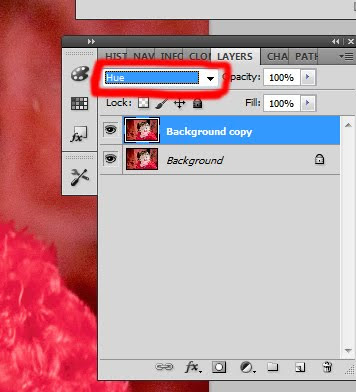
From here, select your paintbrush....make sure you're working on the new "Hue" layer.
Go over to where you have the color cast, hold the "Alt" key(gives you the eye dropper tool), and select an area that is the correct color. (In this case, the brown part of her eye).
Now let's talk brush opacity..

Usually I put my opacity at around 20 - 39% when I'm fixing color cast, but it does vary. It's a little bit or trial and error at this point to get the mix just right. Once you select an opacity, use the brush tool and brush over the area that is incorrectly colored. Having the layer in Hue blending mode only alters the color without touching the details.

Ah...... that's better. :) (I know there's still a little red around the eye...I took care of that after I took the screen shot)
Now, besides the whole "red eye" thing, I liked the basic edit....but I think it was a little too much red. I had the red backdrop up when I was taking shots of my other kiddos (who were not wearing red) and just left it up. Let's tone it down a little...
(Final Edit)

I like it :)
And just for fun, I tried a vintage preset I'd made a while back, and it actually removed most of the color. I'm not usually a big fan of selective coloring, but it kinda works for this Valentines Day shot. Still, the final edit is my favorite. :)
(vintage edit)

As for my other "heart thief" shots, I tried to do something a little different with each of them....but to be honest, I don't LOVE any of these following edits. I'm just exhausted and trying to get my wee one back to feeling healthy again. These middle of the night neutralizer treatments take there toll on you after a few nights!
SOOC

Edit

SOOC

Edit

SOOC

Edit


18 comments:
Excellent job with your editing this week and thanks so much for your tutorial. That seems like a really easy way to remove color reflection in eyes. I've heard that the same can happen depending on what you're wearing when you photograph someone. Some people are known to always wear white during shoots so they get a nice white reflection. :)
Love these!
Awesome tutorial!! YOu are such a teacher!
Can I jsut say, I love the shot with her little toes and the heart.. SWEET!
that was a really cool tut to show how to remove color cast from the eye - great job on your edit too!
The top photo final edit looks great. :)
Wonderful tip! Thank you so much! I know I'm going to be using this in the future. :)
I loved your original shots, but the clean edits are AWESOME. Very nice!
You did a great job - especially on your sweet lil' prop thief!! Love the vintage edit on her too! Hope she feels better!
Your basic edits are great. Love them!
thank you so much for the hue tutorial I have never seen that done before. Something new to try.
Your edits all turned out wonderfully. Hope the little one gets better soon.
Great job on all these -- I hope your little one feels better soon! It's no fun when the baby's sick! :( poor thing!
And thanks for the tutorial! I'm going to be saving this and coming back to re-read and take better notes! This seems pretty easy to do!
Great tutorial and edits!
I love the Vintage Edit!
Thanks so much for the tutorial! I never would have thought to try that!
Great tutorial and love the final edit!
Love the final and vintage edit of the first shot. Now to see if I can follow your tut (or find something comparable) in PSE. Thanks.
Fantastic captures. She is beautiful! Love the post processing here :} New follower here! Woot :]
~Angel
Love your edits! Not sure how I missed visiting your blog last week.
Thanks for the tutorial also! I am very new to Photoshop (although I have Elements 6), so any step by step directions are extremely helpful!
6m7cxavjd
Review my site ... halogen oven
Post a Comment